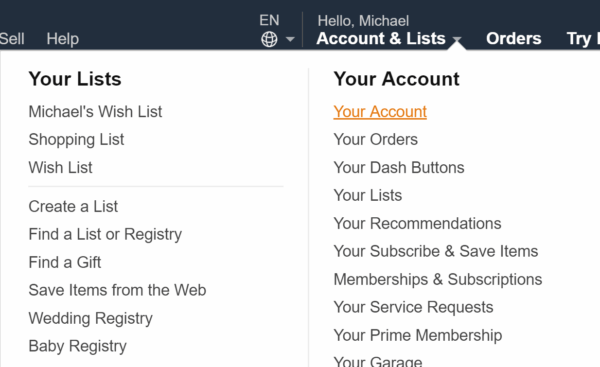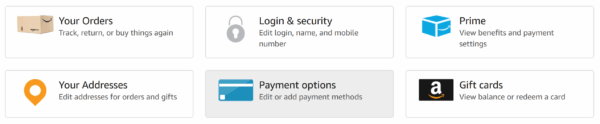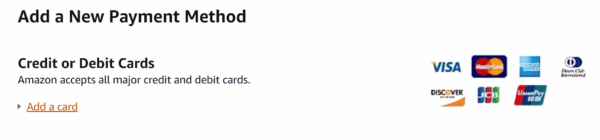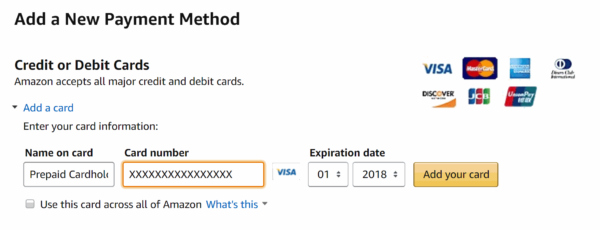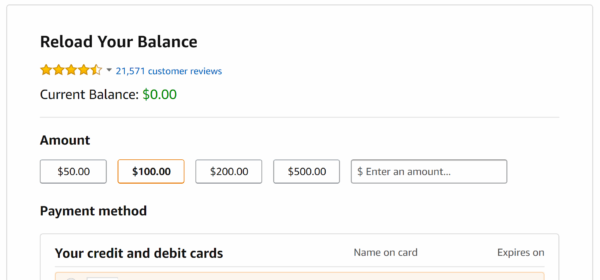After the debacle of trying to use a prepaid card to anonymously purchase VPN service, only to find that I couldn’t use it for purchases outside of the U.S., I decided to just buy the VPN service outright.
But I still had this card with money on it hanging around.
Now, this card (a OneVanilla Visa card) is supposed to work like a regular debit card, so I could potentially use it for any normal purchase. But I know that sometimes it is difficult to pay for things with a prepaid card, especially when the balance is low. And not all sites and stores will let you pay for some of a charge on one card and some of a charge on another.
You can’t use an ATM card to get the money back. So you have to get crafty.
And that’s what I did.
Let’s talk about Amazon
I have a very mixed view of Amazon. I hate that they use mafia-like tactics to get you to sign up for Amazon Prime. I hate that they are the default centralized store for pretty much everything. They are possibly the only entity that could make me feel sympathy for big box stores.
But, unlike Facebook, I haven’t gone so far as to believe that Amazon is something to completely avoid. I use it when it makes sense. And I recognize that it doesn’t always make sense. (I use Jet instead of Amazon as much as I can.)
Amazon’s ubiquity makes aligns it nicely with a gift card. Being able to spend money on anything is not all that dissimilar from being able to spend money on anything … at Amazon.
How to load gift cards into Amazon
You can buy Amazon gift cards with your prepaid debit cards. Even more simply, you can “reload” your Amazon balance with money from your prepaid card.
I went through this process to liquidate my prepaid debit card, and the process was surprisingly easy.
- Log into your account and click “Your Account”.

Your Account - On the Your Accounts page, click “Payment Options”

Payment Options - You need to add your prepaid/gift card to your account. Scroll down to the bottom and click “Add a card”.

Add a new card - Enter your card information. Make sure to uncheck “Use this card across all of Amazon”. Then click “Add your card”.

Enter card information - Enter an address to associate with the card. The OneVanilla Visa card only requires a ZIP code to use for paying online, so I would match it to an address with that zip code. Click “Use this address”.

Use this address - Now that your card is added, you can use it to top up your gift card balance. Click the “Gift Cards” link at the top. On the gift cards page, click “Reload Your Balance”.

Reload Your Balance - Select or enter the amount you wish to add, and then select the card you just added. (You may need to retype the full card number.)

Reload amount - Once done, click the “Reload” button at the very bottom.

Click reload and you’re done!
And that’s it! It might take some time for the balance to appear in your account.
You can do this with any odd balances of cards that you have lying around. (I believe the minimum to reload is $0.50, though I’ve heard conflicting reports of up to $5.) You can consolidate your balances in Amazon for use later. And it’s not a stretch to say that you’ll eventually find something to buy at Amazon.
Hope this helps!